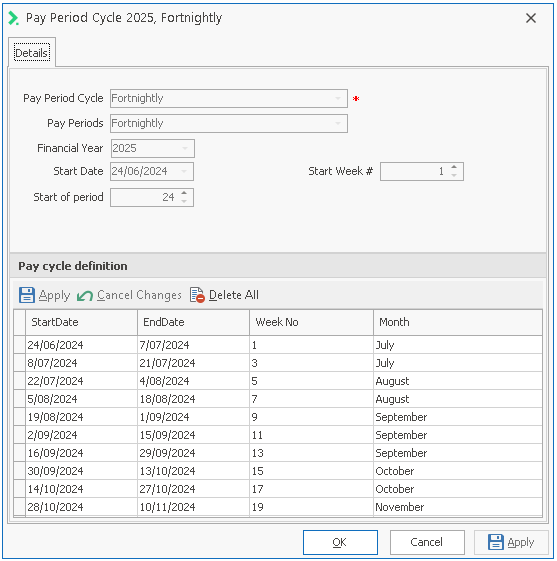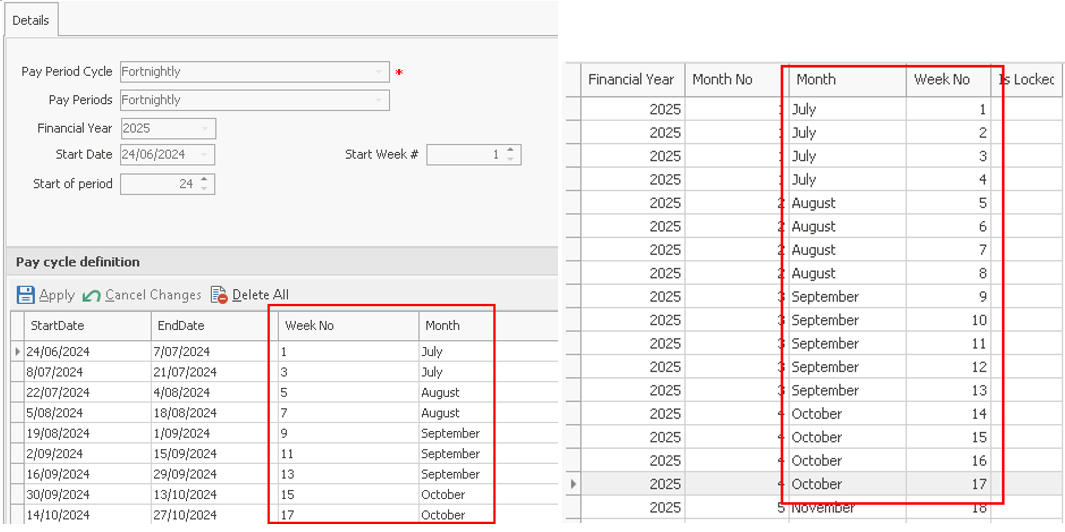Pay Period Cycle Sets
This feature allows you to predefine the Pay Periods for multiple groups of employees within your organisation. For example you may pay some of your employees on a weekly basis from Monday to Sunday, another group in a different state might be paid on a weekly basis from Thursday to Wednesday, and perhaps some employees are paid fortnightly from Monday through to the following Sunday week.
The Pay Period Cycles option is enabled/disabled on a per company basis via Company | Maintain company details | Payrun Preferences.
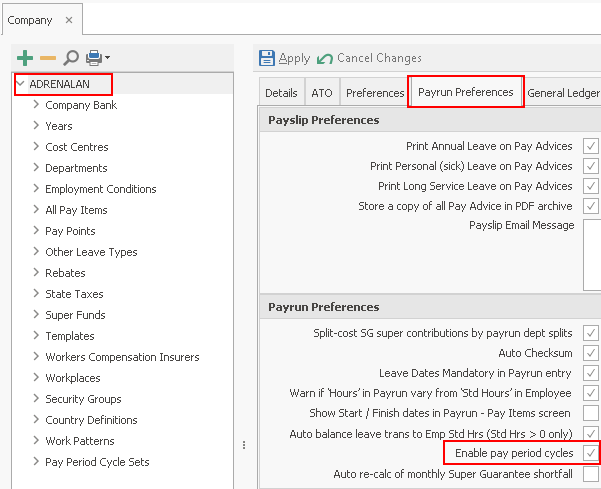
When turned on, this option will activate various functions throughout Ready Pay:
- The ability to add or edit cycles as required
- Attach individual employees to their appropriate pay cycle
- In the Payrun Wizard, you may specify if a payrun is a 'Pay Period Cycle payrun' or an 'Off cycle' payrun.
Note that the Pay Period Cycle option is also associated with Auto-split Leave Requests and Work Patterns.
Opening the Pay Periods Cycle Sets:
- From navigator, expand the Company Definitions node and select the Pay Periods Cycle Sets under Company Definitions.
OR - From the navigator go to Company Definitions > Maintain Company and in the left pane of the Company window select Pay Period Cycle Sets
Adding a New Pay Period Cycle Set
- Once you are viewing the Pay Period Cycle Set (and the node is selected) click the Add New button on the right.
- Type an appropriate Description for the cycle you are creating.
- Select the appropriate Pay Period from the drop-down list.
- Expand the Pay Period Cycle Set node on the left, then expand the new Description sub-node you have just created.
- Select the Pay Period Cycle node then click the Add New button on the right.
- The new window will show the Pay Period Cycle name.
- The Pay Period you selected for this Pay Period Cycle.
- The Financial Year will default to the current year.
- The Start Date will default to the 1st July of the current Financial Year; change this to the starting date of the first pay period for that year.
Start Date is disabled for Monthly and Bi-Monthly.
This may be a date in the prior financial year, such as 27/06/14. A warning message will be displayed, indicating that "this date is not in the current financial year", however you can ignore this, as the date is acceptable.
- Start Week : this is the number of the week in which the last day of the first pay period falls.
Generally these rules apply:- Weekly will be 1
- Fortnightly will be 1 or 2
- Start Week is disabled for Monthly and Bi-Monthly.
- Start of Period: this is for system use only and is not an active option.
- Start of second period: this will only be displayed when you are creating a Bi-monthly cycle set. Specify the date of the month on which the second pay period starts. E.g. you may pay your employees on the 15th of every month, and so the second period would begin on the 16th.
- Click Apply - this will generate the Pay Cycle Definition, which contains all the relevant dates for the Pay Period Cycle that you have defined.
- If these dates are correct, click OK to close the window. If they are not correct, click Delete All and change the details as necessary.
If the Pay Period isn't displayed, you may need to refresh the display by collapsing the tree, then expanding it again.
Checking Pay Cycle Definition
The dates within the Pay cycle definition area need to be checked against the associated Financial Year calendar that you have defined.
Go to Company > Years and select the associated year. Cross check the Months and Week Numbers with the defined Calendar.
Where you have fortnightly and weekly pays, you may experience a Financial Year where there are 27 fortnights and 52 weekly pays. In this case you will need to create a 53 week Financial Year to accommodate the 27 fortnights. A 53rd weekly pay date range will be created, but the 53rd can be ignored when it is not required.
Note: Once you have created a Pay Period Cycle Set you cannot delete it. If it has never been used in a Payrun, and it is no longer required, you could rename it appropriately; e.g. Do Not Use. However, nothing can be changed once it has been used in a Payrun.